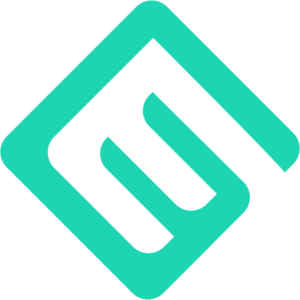Echo for ArcGIS with ArcGIS Enterprise Account
Installation Overview
Step 1- Create Application in ArcGIS Enterprise
- Create a new application item
- Name the application as you wish and provide at least one tag
- Click “Add Item”
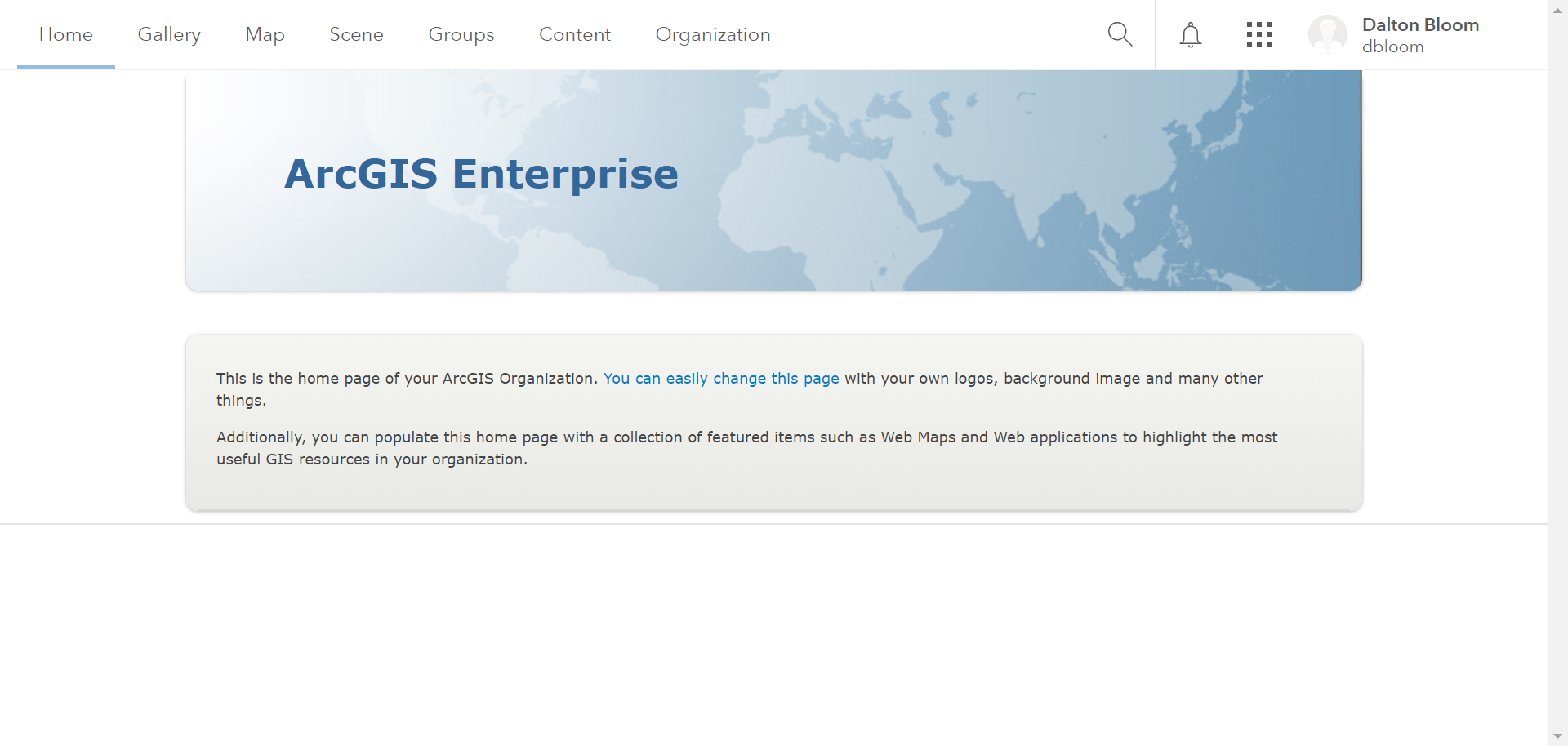
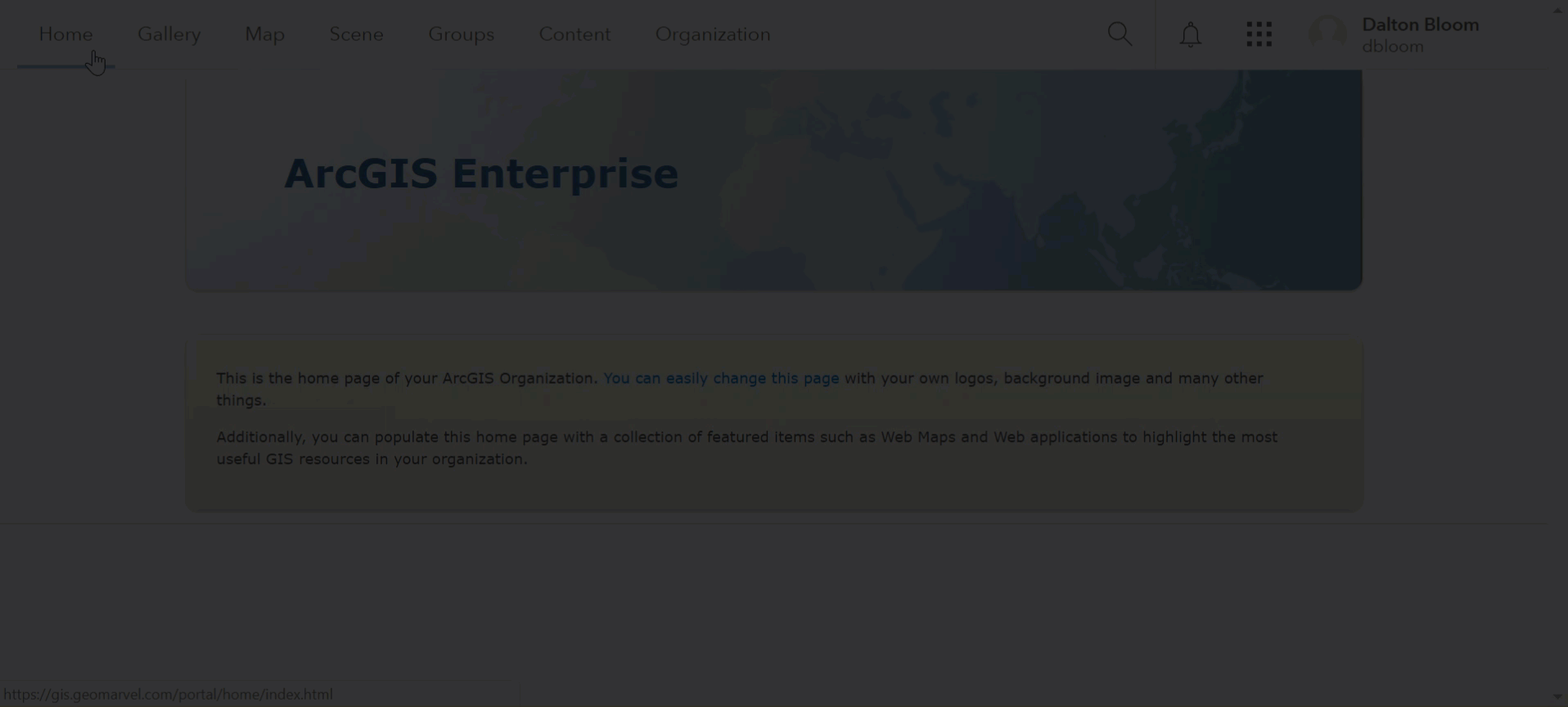
Step 2 - Add Redirect URL & Copy App ID
- From the item page, navigate to the “Settings” tab
- Scroll down to the Application section of the page
- Click “Update”
- Add redirect URL - “https://echo.geomarvel.com”
- Click “Add”, then “Update”
- Copy the “App ID” found under “App Registration”
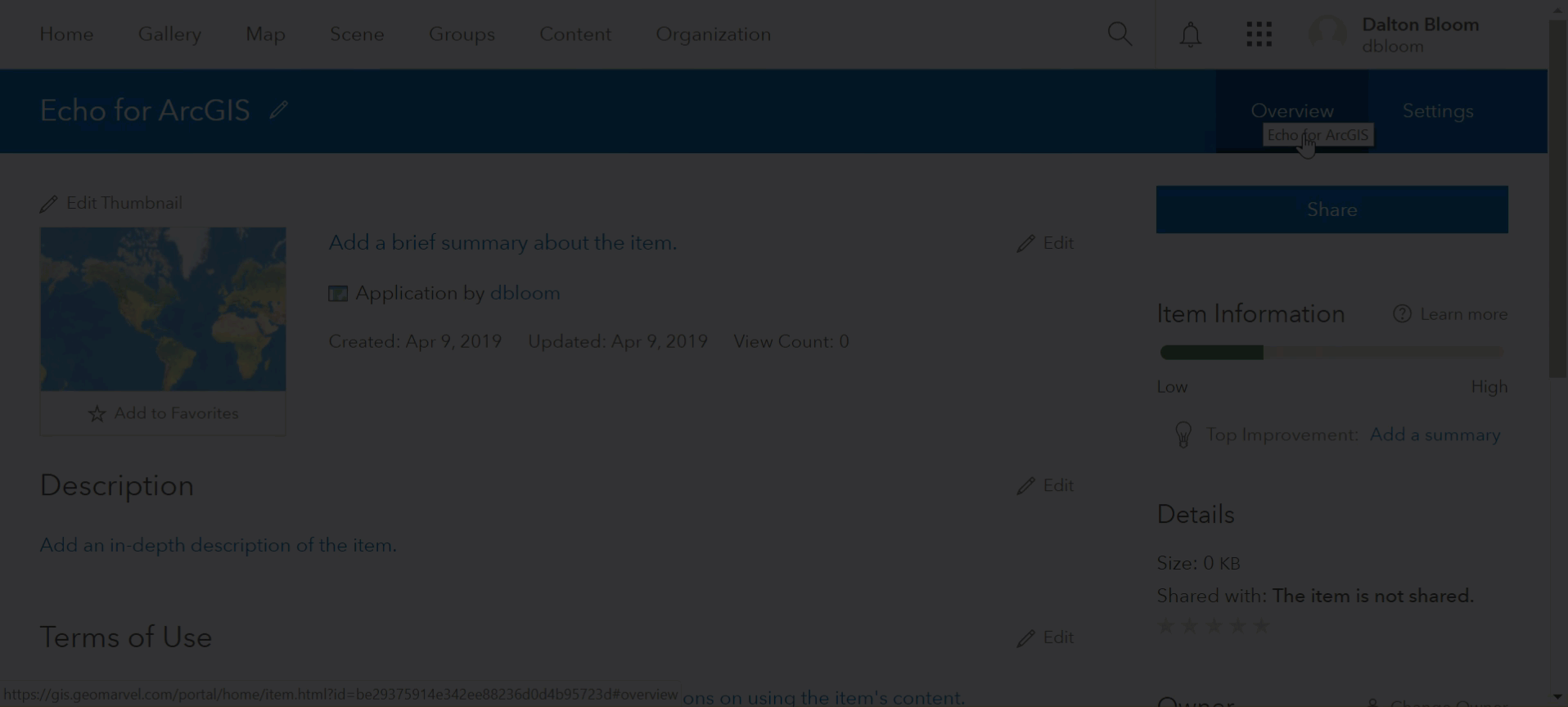
Step 3 - Finish ArcGIS Enterprise Connection
- Return to Echo for ArcGIS to input your ArcGIS Enterprise credentials
- Enter your Portal URL
- Paste the copied App ID
- Click “Add Account”
- When prompted, sign into your ArcGIS account
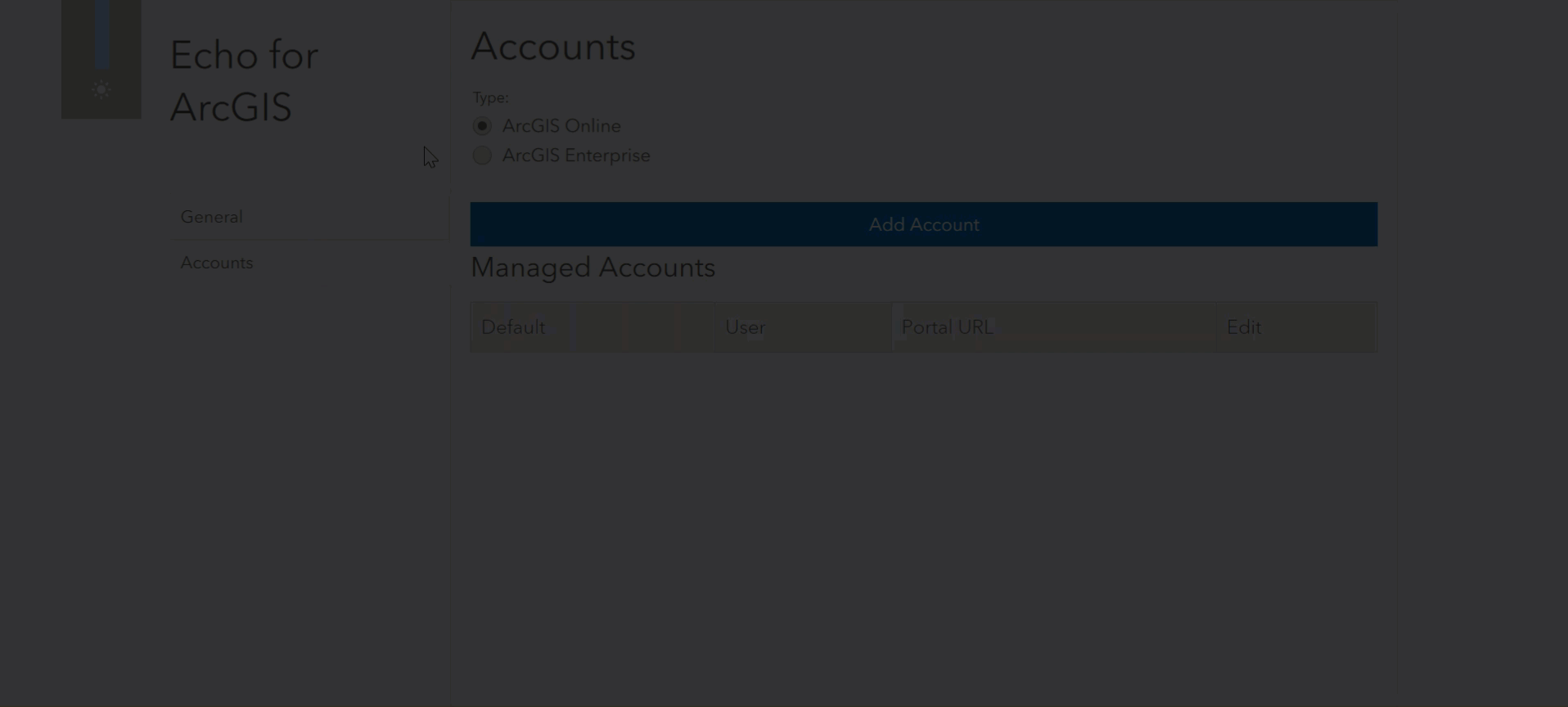
You have now successfully linked Echo for ArcGIS with your ArcGIS Enterprise account.